In my previous posts, I mentioned about how we can leverage Customer Insights to build unique customer profiles, create measures / KPI and display the demographics in Dynamics 365 Apps using customer card add-in.
To continue this series of posts on Customer Insights, let’s talk about what we can do with Segments.
This post is about using those unique profiles & KPI to build segments and extend these segments to execute marketing campaigns / customer journeys using Dynamics 365 Marketing. We’ll target to achieve the following:
- Build a dynamic segment in Customer Insights using the KPI and unique profiles;
- Connect Customer Insights with Dynamics Marketing;
- Export the segments and execute in Dynamics Marketing for execution.
Prerequisites:
Customer Insights would require unified customer profiles and measures before you can create segments (as we created in our previous posts). So, we’ll need to have the following in place:
- Dynamics 365 Customer Insight Instance;
- Unified customer profiles & transactional data; and
- Measures / KPIs
Segments in Dynamics 365 Customer Insights:
Using Segments, we can group our customers into cohorts based on demographic, transactional, or behavioural customer attributes. We can achieve more targeted actions such as promotional campaigns, sales activities, or customer support actions to achieve desired business goals.
Each segment, after processing, outputs a set of customer entity records that can be exported and take actions upon.
Segments can be Static (defined at the point you activate them) or Dynamic. If we create a Dynamic segment, customers will drop in and out of the segment as they meet or no longer meet the criteria you define (updated every 12 hours).
Using Customer Insights, Segments can be exported to Dynamics 365 Marketing or Sales and used to execute a targeted Customer Journey. It can also be exported into .csv or accessed via API.
Create a Dynamic Segment:
As we already have unified customer profiles and measures created, we can directly create a dynamic segment.
Log in to CI instance and Navigate to Menu à Segment à click on New down arrow button to select the type of segment you like to create.

You can choose to create a blank segment or create from using the profiles, measures or intelligence.
Create using “Blank Segment”, select ‘Dynamic’ type and provide a display name
Click on the Next button.
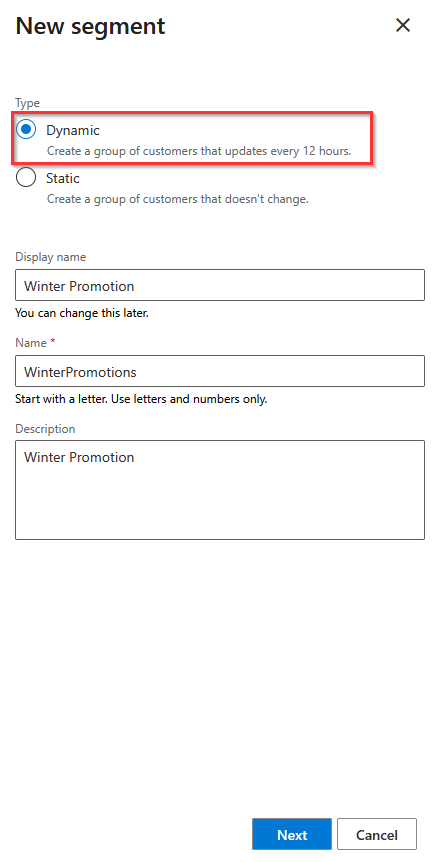
Set Group 1: we selected ‘Customer Measure’ entity to display all the measures created by us earlier, in this example, we’ll try to retrieve all the customer having an average store purchase more than $100 and born on or after 31-Dec-1985.
Set Group 2: With this, we’ll also join (intersect) all Dynamics 365 CE customers so that we get a matching group.

Note that we can group as many fields or entities as we required. All these fields should be part of a measure of a unified profile.
Click on Save and then click Activate.
Create a segment using “Create from” a measure:

Similar to previous steps, we can define the measure attributes and conditions using below UI and click Review.
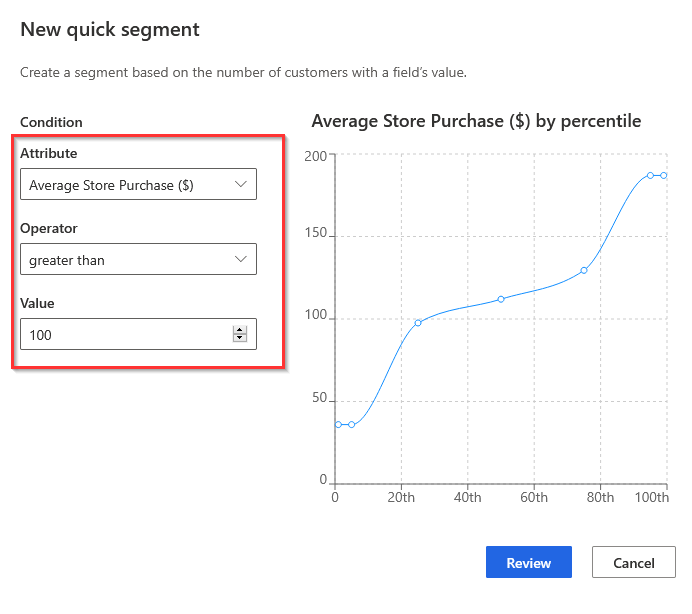
Provide a new and click on save to create the segment.

This will generate a quick segment and you can further add more conditions if required by going to Edit option.
Once saved, the system will take a while to process the segments to display the status as successful.
Review Segments:
We can review the segments on the home page or click on one of the segments.
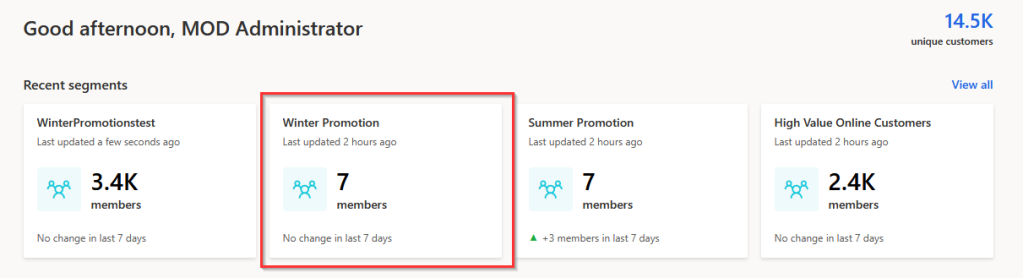
We can preview the customers included within the segment, as well a timeline highlighting the segment size. This will display an increase and decrease in the number of segment members as data changes over time and the segment is rerun.

Export Segments to Dynamics 365 Marketing:
Now that we have created our segments we are ready to start acting upon the data, we can export to CSV for use in 3rd party software or we can set up an Export Destination.
Segments created within Customer Insights can be made available to the Power Platform, Dynamics 365 Marketing or external applications.
In this scenario, let’s export it to Dynamics 365 Marketing by creating an export destination.
Click on Admin à Export Destinations in the left-hand navigation à Click on Add destination button.

Customer Insights currently provides the following type of connections as export destinations. There are lots of other options available under the ‘Discover’ tab.

Select ‘Dynamics 365 Marketing (Segments)’ option from the list à provide a unique name to the connection à provide the Dynamics 365 marketing instance URL (you may have to sign in to connect with the instance).
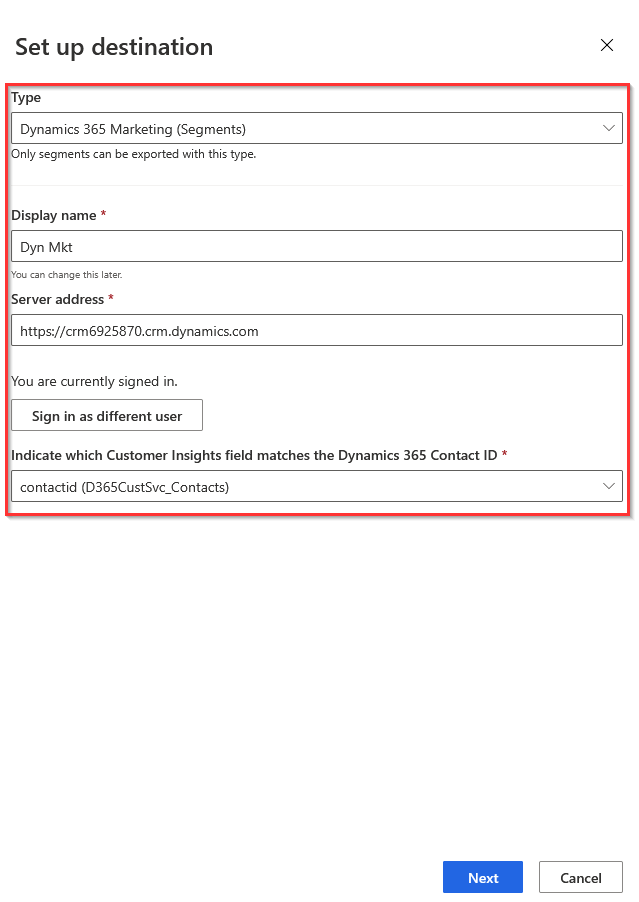
Note the field to indicate which Customer Insights field matches your Dynamics Contact ID, this is important as it provides the link between the customer Insights customer and the Dynamics 365 Contact.
Click on Next button to select the available segments for exporting and click on the Save button.

Finally, let’s export the segment to Dynamics Marketing. Click the Export button in the top menu or on the specific connection.
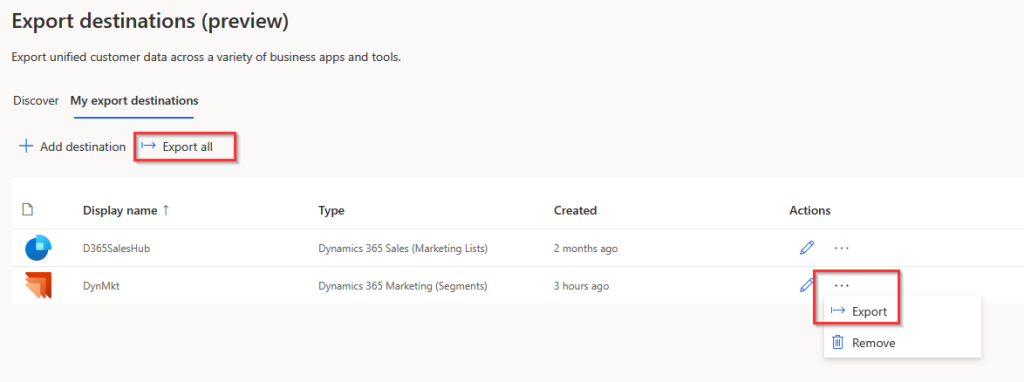
This will export all the selected segments to the dynamics marketing instance.
If new segments were created afterwards, we can easily export them using by navigating to the segment and use Add to option.
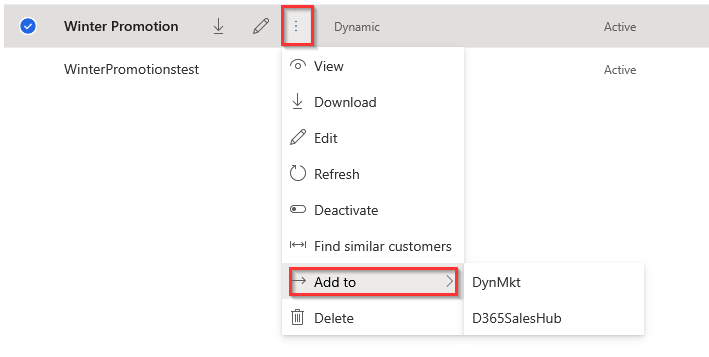
That’s it, System will create a static segment record in Dynamics 365 Marketing instance.

Note: Though it’s a static segment in Dynamics 365 Marketing, it will be updated as and when the segment is updated in Customer Insights.
We are now ready to consume the segments which Customer Insights has exported to our Dynamics 365 Marketing instance into our “Customer Journeys”.
Similar to this, we can export the Customer Segments to Dynamics 365 Sales as well however, it will be created as static ‘Marketing Lists’ in Sales Hub.
Hope you find this post helpful. Please drop your questions or suggestions in the comment box below.
Thank you for reading.
Reblogged this on Nishant Rana's Weblog.
LikeLike
[…] posted on Virendra Agrawal's Blog: In my previous posts, I mentioned about how we can leverage Customer Insights build unique […]
LikeLike