Previously (Part 1), we talked about how we could include that piped data in our survey by adding those options as we are designing the questions.
Now it’s time to distribute that survey and consume that piped data we defined earlier, we’ll declare that piped data as parameters inside the distribution method through the invite that we are working with.
Prerequisites:
- Voice of the customer solution installed and survey configured with piped data.
Distribute Survey with Piped data:
There are two options available for us to pull the piped data during distribution:
- Manual email; and
- Workflow generated emails
Manually provide the pipe field value: if we are distributing the survey using a regular Dynamics 365 e-mail, we will have to manually fill out the piped data values.
Following are the steps:
Step 1: Copy the email Snippet from the Survey
Click on ‘Copy Snippet’ button.

Step 2: Create an Email in CRM
Copy the email snippet in the email body and edit the snippet by entering “|customer=<Customer Name>”.
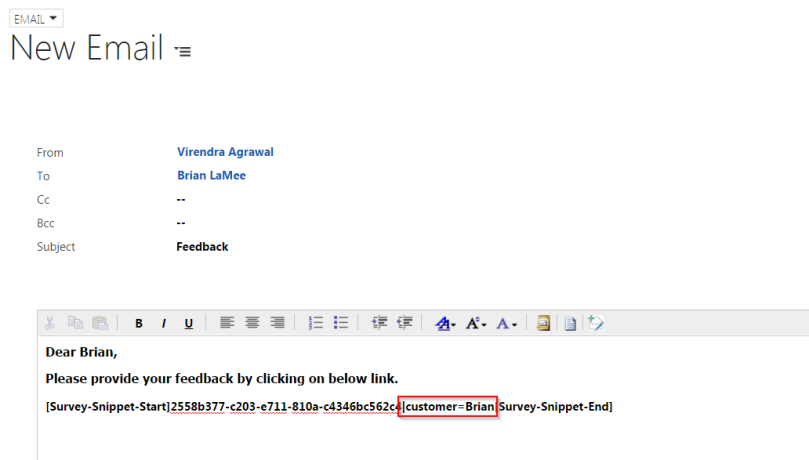
Once email is saved or sent, the email snippet will be converted to a hyperlink with piped data as a parameter.
Using Dynamics 365 Workflows: Realistically, if a survey is distributed via a workflow, we can use CRM dynamic field values inside the workflow to correspond with the piped data.
Step 1: Copy the email Snippet from the Survey
Click on ‘Copy Snippet’ button.
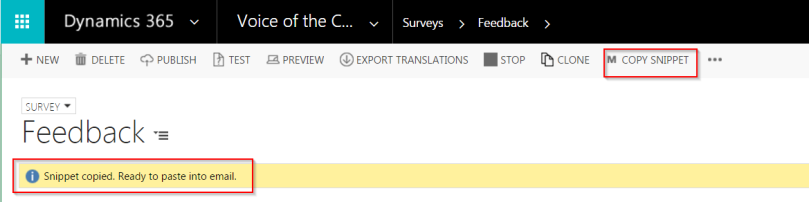
Step 2: Create a CRM workflow
This CRM workflow could a background workflow upon a case resolution to send an email which has a survey hyperlink.
The survey hyperlink will contain dynamic piped data for each customer the email is being sent.
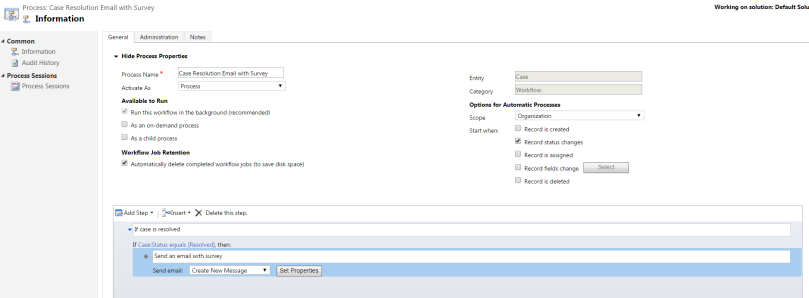
Step 3: Insert Piped Data Dynamically
Compose a CRM workflow email and paste the copied email snippet in the email body.
Modify the email snippet to pull the dynamic values from the workflow.
Example: [Survey-Snippet-Start]2558b377-c203-e711-810a-c4346bc562c4|Customer= {First Name(Contact (Contact))}|User={Owner(Case)} [Survey-Snippet-End]

Save the email and activate the workflow.
That’s it, each time a case is resolved, the email will be triggered to the customer with a hyperlink to the survey having personalised information.
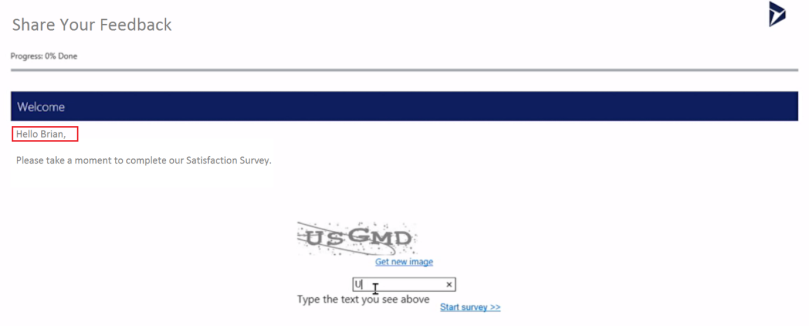
Hope you find this post helpful. Please drop your questions or suggestions in the comment box below. Thank you for reading.
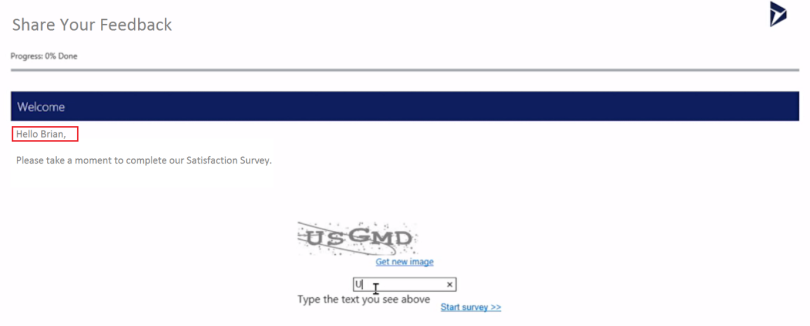
[…] Personalize the Experience with Voice of the Customer – Part 2 […]
LikeLike
Reblogged this on Nishant Rana's Weblog.
LikeLike